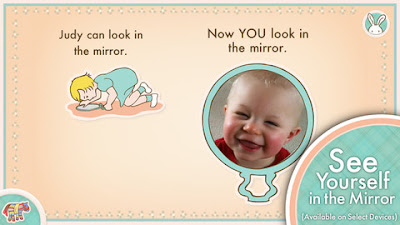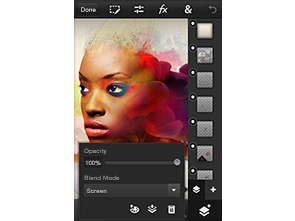As the mobile technology develops rapidly recent years, our cell phones are not just communication tools and are more and more important for our working and daily life! We usually save contacts, E-mail, messages, photos, personal notes and even business files into cell phones. If our phones were lost or stolen, that would be a disaster. As a result, it is necessary to know how to locate a cell phone. In addition, if we can track the location of cell phones, it would be easier and more convenient to know where our family and friends are. Now let's learn how to locate a cell phone with Google Maps in detailed steps!
What we should know:
What we should know:
1. Except Google service, we still can locate our cell phone with other free apps, such as Foursquare, Facebook's "Check In" feature; Find My iPhone app, or some Anti-virus apps. For Windows Phone, we can visit the official Windows Phone website to track our stolen Windows Phone device with "Find My Phone" feature.
2. Concerning about safety issue about other data in cell phone, it is better not to install free unknown apps for locating a cell phone. Google Maps offers two main ways to trace our cell phones with GPS, and all the services are free and safe!
3. In case of unnecessary troubles, please back up your phone often. By the way, after missing for a period, your phone may lose some data, and you can use a third party tool to recover your data.
Locate a Cell Phone with Google Latitude
The Google Latitude is a new feature of Google Maps to offer location-aware service. With Google Latitude, you can see the exact location of your family and loved ones. For privacy, you can decide which friend can see your location and turn off the location. Of course, it is easy to help you find out the location where your lost cell phone is.
Step One: Download and install the free Google Latitude app in Google Play, or go to the Google Latitude website on the computer.
Step Two: Sign up, log in with a Google account, invite your friends to join the Latitude. If they sign up, you can trace their location in real time. You can go to Privacy Settings and decide the friends that you want to share your locations with.
Step Three: If you lost your cell phone, you can go to the Latitude website and find the location of cell phone in Google Maps. By the way, you can tell your friends who use Latitude to help you trace your cell phone in Google Maps.
Step One: Download and install the free Google Latitude app in Google Play, or go to the Google Latitude website on the computer.
Step Two: Sign up, log in with a Google account, invite your friends to join the Latitude. If they sign up, you can trace their location in real time. You can go to Privacy Settings and decide the friends that you want to share your locations with.
Step Three: If you lost your cell phone, you can go to the Latitude website and find the location of cell phone in Google Maps. By the way, you can tell your friends who use Latitude to help you trace your cell phone in Google Maps.
Locate a Cell Phone with the "Click-to-call" Feature of Google Maps
Step One: Go to Google Maps and search for any business such as a Chinese restaurant.
Step Two: Click the "Call" link next to the Google maps search results for the Chinese restaurant. Enter your cell phone number and Google will call the number. Then the location of cell phone will show up on Google Maps.
More Tips to Locate a Cell Phone:
Step One: Go to Google Maps and search for any business such as a Chinese restaurant.
Step Two: Click the "Call" link next to the Google maps search results for the Chinese restaurant. Enter your cell phone number and Google will call the number. Then the location of cell phone will show up on Google Maps.
More Tips to Locate a Cell Phone:
1. wheresmycellphone.com
Go to this website, enter your cell phone number, and then the website will call your cell phone.
2. IMEI
IMEI number is a unique finger print of a cell phone and can be found underneath the battery. If your cell phone was lost, just tell your cell phone company to help track your phone by the IMEI number.