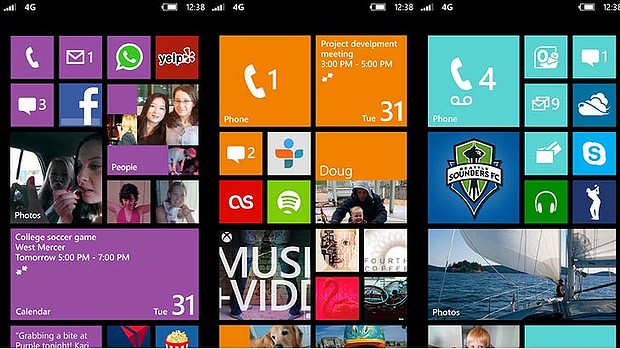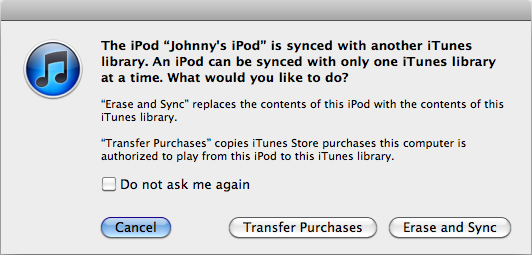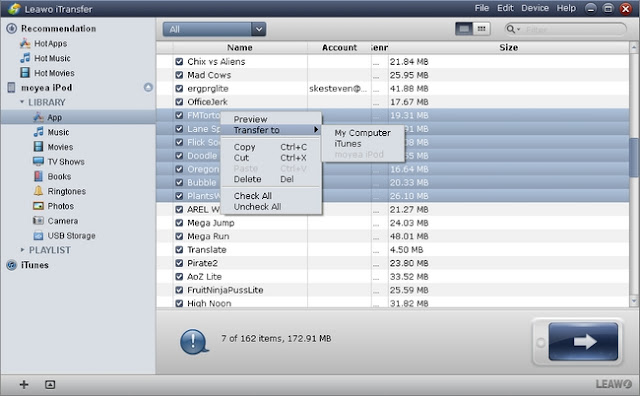Relying on Nokia and HTC, the newly Window Phone 8 OS from Microsoft has been successfully known around the world, but Windows phone still can't make a mark in the smartphone market! Luckily the Windows 8 live Tile has won lots of praise from mobile users! Some Android users want to get such Windows live tiles on their Android devices.
If you are also interested in those Windows 8 Live tiles and bored of Android's user interface, why not creating those live tiles now on your Android phones and tablets? We have rounded up best two free Android apps to help Android user create Windows 8 live tiles on Android. Just take actions to download the following Windows Live Tile apps and beautify your Android!
Tile Launcher
This Android app brings basic smooth Windows live tiles to Android devices, but users get many choices to customize their own live tiles.
|
|
|
Scrolling – Users can select horizontally or vertically. And it allows you to specify Scroll Settings for scrolling speed, direction, and overscroll effect.
Tile Customization – You can easily select your own title, icon, background colors or images.
Snap Effect – If you need snap effects, it will perform an action, switch screens or open the drawer when overscrolling.
Lock Desktop – It supports to lock your desktop to prevent accidental changes.
Toolbar – this is a unique feature! You are allowed to choose font, colors, icon, and even show a Jellybean-styled date widget!
Note: The Tile Launcher apps are free available on Google Play and runs on Android 4.0 and above! In addition, if you want more special effects for sliding drawer and Tile Appearance, you can purchase its Tile Launcher Pro Key to activate its Pro version.
Launcher 8
It is the most favorable app for creating Windows 8 live tiles. You will be surprised to get more options on tile size, color and more!
|
|
|
Tile – You can choose different sizes, various colors and even add Android widgets.
Theme and Background - More than one hundred kinds of theme colors can be selected. You can save and restore the theme and set background style.
Screen - You can edit the start screen layout and set the WP8 style lock screen.
Application list - it allows to switch the style of the app list.
More – with permission, it can help you show the shortcuts of Live contact and SMS
Note: The required Android version is 2.2 and up! So it can run on most Android smartphones and devices!
More Android tips: