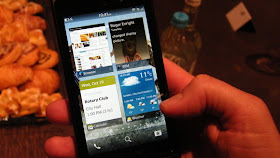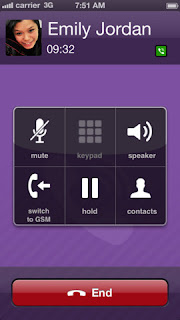Resembling Nokia, RIM has been hurt by the intense competition from Apple and Android devices, and is struggling to bring back lost market share with the help of newest and long-awaited mobile OS Blackberry 10. That will be a big bet but RIM has made lots of preparations for this resurgence! RIM has delivered a message to the world in all means that it has been ready for launching the new BlackBerry 10 on January 30 and its goal is to create a solid platform that would last a decade!
BlackBerry 10
RIM has told us that its new mobile OS will comes in early of 2013 and recently it announced that the BlackBerry World conference is scheduled on January 30. Will the new OS bring us new experience different from iOS and Android? The features of user interface will include a platform-wide flow interface, a new intelligent keyboard, as well as a camera app which allows the user to adjust a portrait by moving through time scale to optimize picture quality. Similar to iOS and Android, users of BB 10 can find the app list on the screen by swiping from right to left. What’s more, any application, even third party ones, will be able to appear as an 'Active Frame' on the BB10 homescreen, which helps users away from the limited widget on Android.
In addition, the element of secure is always one focus of attentions for fans of BlackBerry. In BlackBerry 10, users can switch between two modes, Personal and Work Modes. In personal, users can do anything same as other OS, such install apps, play games, send email. But the Personal mode is working in an encrypted partition. The Work Mode, completely separated from Personal Mode, is also encrypted and even can be locked down. In Work Mode, users can't find any personal apps and copy files between the two modes. That means everything in Work mode is fully secured.
BlackBerry World
BlackBerry World
One important feature of any OS that attract customers is its content store! BlackBerry has also made its effort to enrich its BlackBerry World content store. Ahead of the launch of its new BlackBerry 10 smartphone, RIM announced its music and video partners, including Walt Disney Studios and Sony Pictures to Universal Music Group and Warner Music Group. According to RIM’ news, users will easily access to an extensive catalog of songs, movies and television shows. It is more exciting that most movies will be available on BlackBerry storefront the same day they are released on DVD, with next-day availability for many TV series. Another advantage of BlackBerry 10 is that users can see lower prices of mobile apps as RIM decreases the price tiers used by developers. To make sure that app prices stay consistent and competitive across the globe, the new pricing tiers incorporate currency exchange rates and value-added tax requirements.
BlackBerry Z10
The first smartphone running BlackBerry 10 has rumored name BlackBerry Z10. According to latest news from The Verge, the BlackBerry Z10, as the Vodafone UK's first "4G Ready" device, may be available for the U.K. market on that same day RIM launches BlackBerry 10. Vodafone will only sell a black version of the Z10 first, and will begin offering the white version mid-February. It will be powered by a dual core 1.5GHz CPU and features with a 4.2-inch display with 1280×768 resolution at 356 PPI and An 8 MP AF rear facing camera and a 2 megapixel front facing camera. 2GB RAM and a removable microSD card (up to 32 GB) will be available. Besides, NFC, Bluetooth 4.0, 3G, 4G LTE and Wi-Fi provide users more Connectivity options.
We believe that lots of people can't wait to see the coming of BlackBerry 10 on Wednesday. It is the last chance for RIM to regain market share, and BlackBerry 10 may become a healthy alternative to the iPhone/Android Phone.